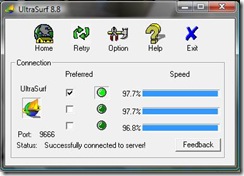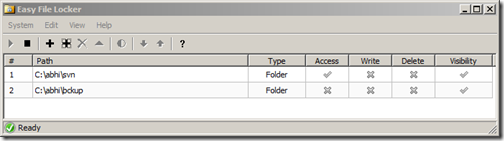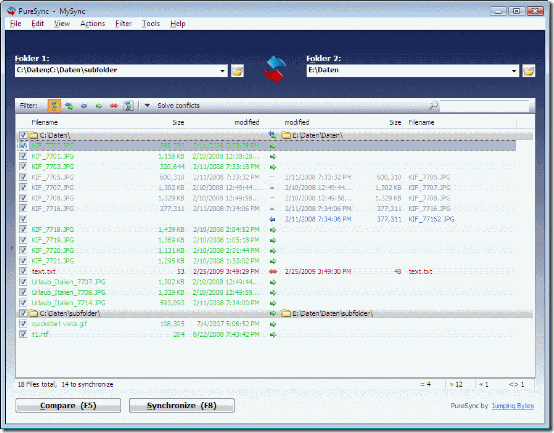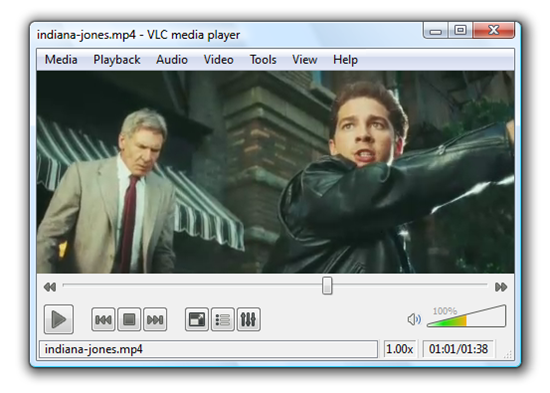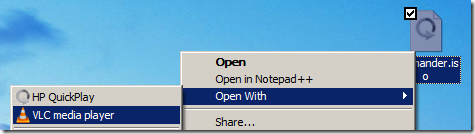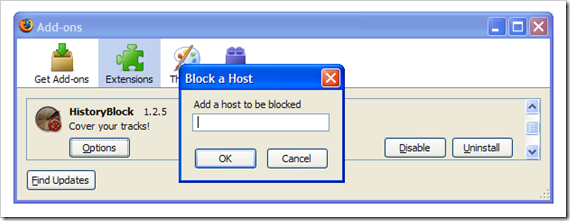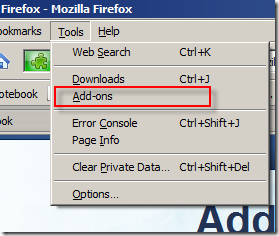Listen / Read Out Text On Any Website On Internet .
{ Posted on 7:37 PM
by Khalique Anjum
}
Internet Text Speaker is a simple FREE to use utility which allows you to read out text on any web page on the internet, you just need to highlight the text with mouse cursor you want to read.

It automatically integrates to the right click context menu of Firefox and Internet Explorer and after installing it while surfing you can select any text and then select Speak Text
This could be a great utility if for any reason you want to listen to the text written on any web page and more over you can pause the speaking of text any time you want to.
It is quite easy to use software which is 100% free and it does not have any adware, spyware or malware bundled with it.
Download Internet Text Speaker

It automatically integrates to the right click context menu of Firefox and Internet Explorer and after installing it while surfing you can select any text and then select Speak Text
This could be a great utility if for any reason you want to listen to the text written on any web page and more over you can pause the speaking of text any time you want to.
It is quite easy to use software which is 100% free and it does not have any adware, spyware or malware bundled with it.
Download Internet Text Speaker